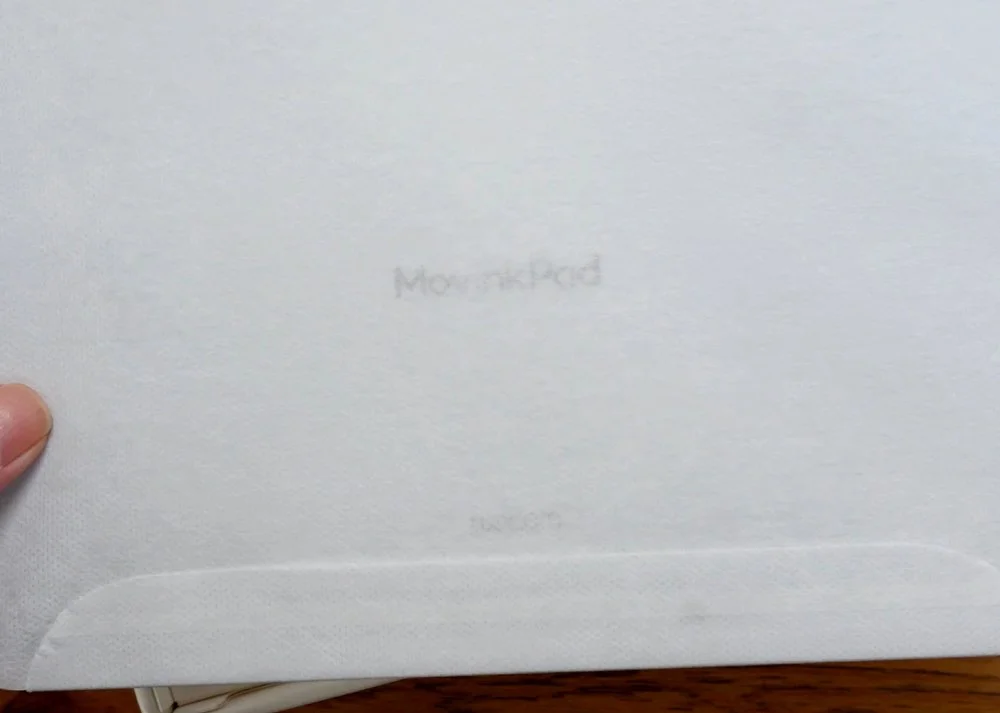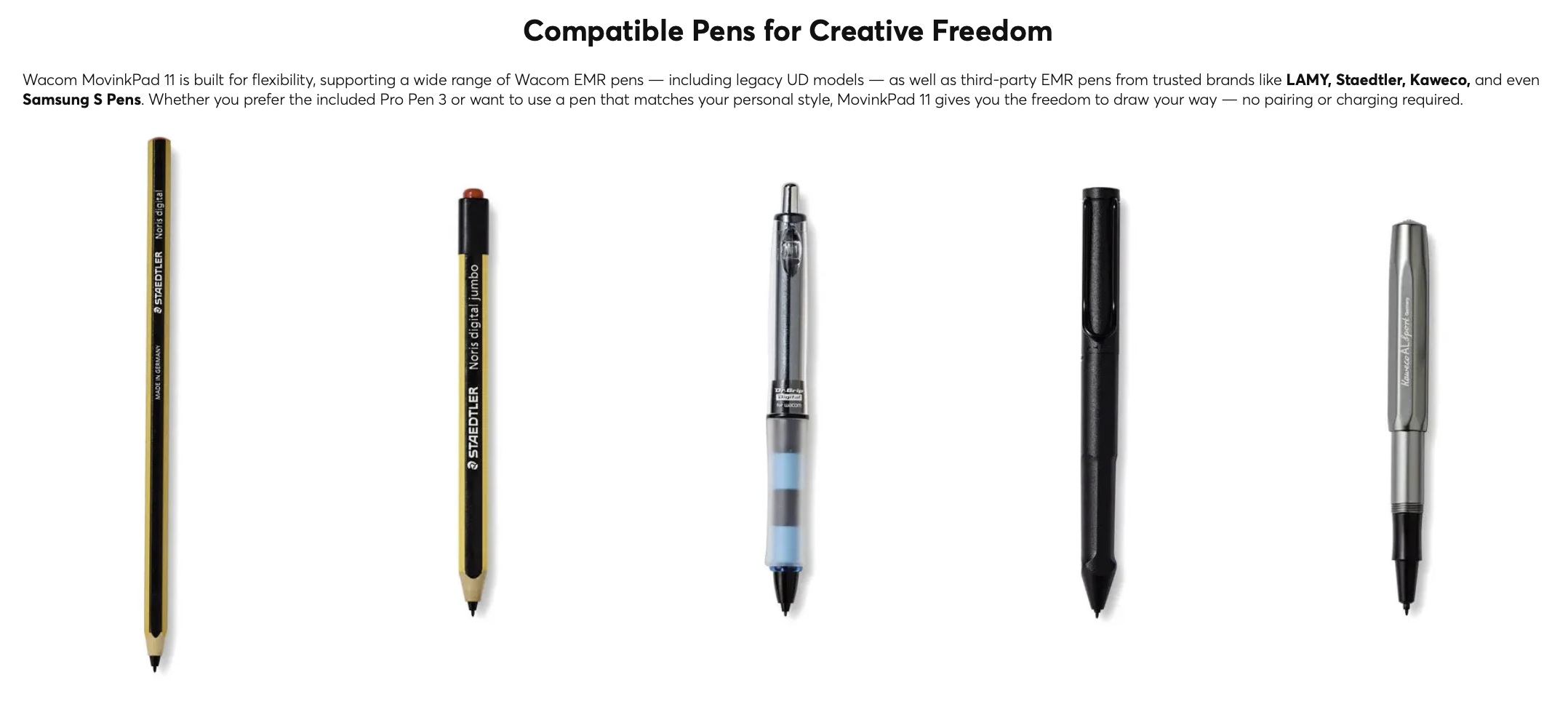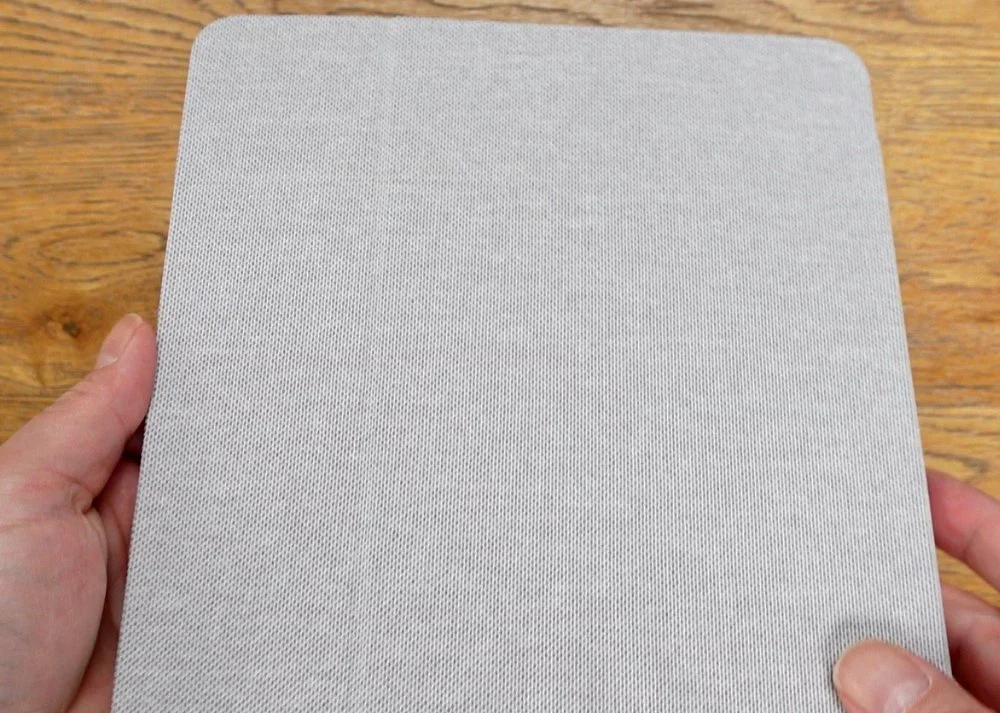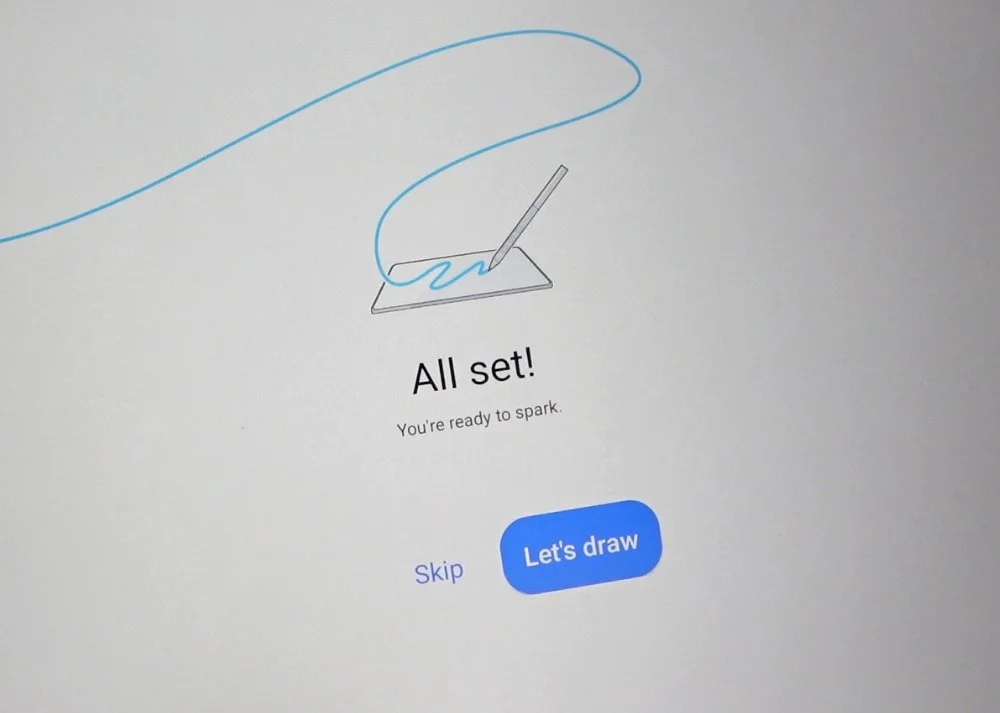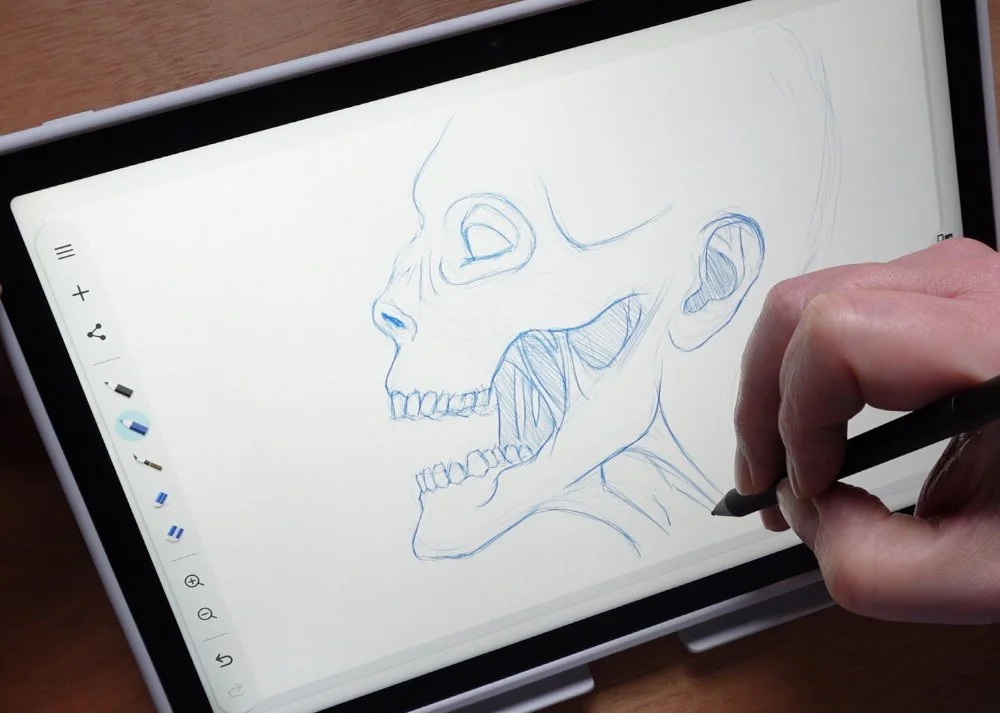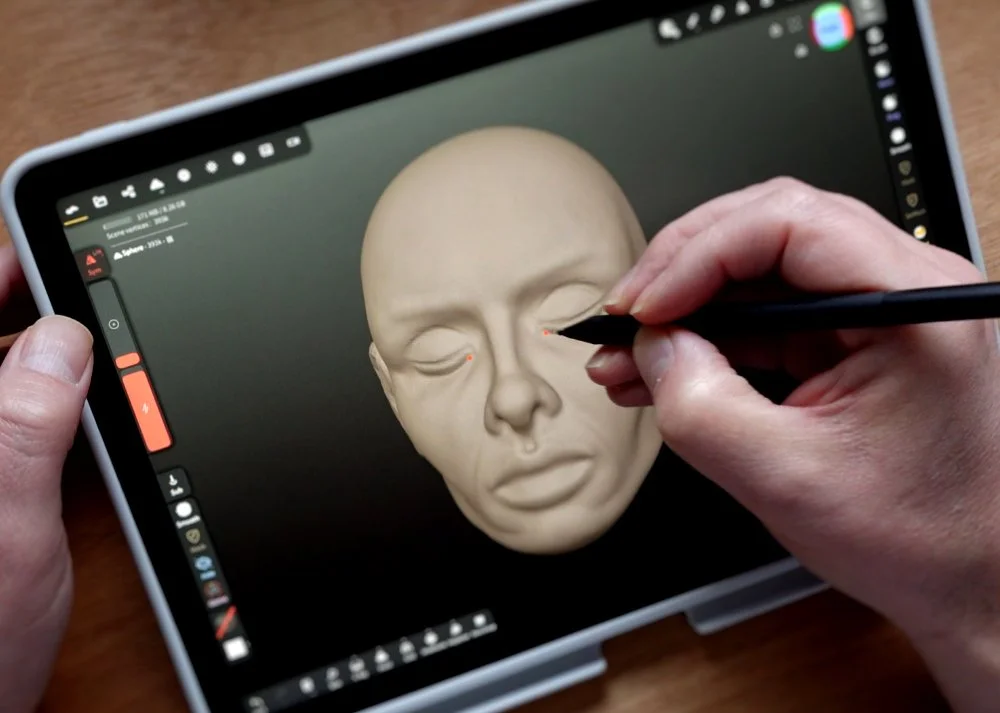Wacom MovinkPad 11
There really seems to be no stopping Wacom at the moment. They released the new Intuos Pro back in February, and soon followed this up with a series of updated Cintiq models.
In the middle of the year, they introduced us to a brand new range of devices called Movink. The first of which was a slim and lightweight 13 inch pen display with an OLED screen.
But that wasn’t all, the goodies just kept on coming and they soon announced the first of their “portable pad” lineup, the MovinkPad 11.
This had a similar form factor to the original Movink, although slightly smaller, but the big difference being that this was a stand alone device. This offered users the ability to work anywhere but still have that Wacom drawing experience, and what was even better was the price because, as you know, Wacom aren’t known for their cheap devices.
Now, Wacom are no stranger to these type of devices and have dabbled with stand alone pen displays over the years.
In 2013 we were given the Cintiq Companion which ran on Windows 8, this also had a sister device, the Cintiq Companion Hybrid which may have been their first venture into an Android based device, but this could also be used with a desktop computer too. Both of these were great devices but not exactly mobile, not by today’s standards.
In 2016 they gave us the first of the Mobilestudio Pro family which was another Windows device, and the 16 inch version of these was one of my all time favourite devices, but again, it was heavy and the battery life wasn’t great. So it was portable, so long as you had a desk and power supply close by.
It’s been a while since Wacom teased us with a portable drawing tablet, but with the MovinkPad 11 have they finally given us a truly, affordable mobile device without sacrificing the quality they are known for?
Continue reading to find out…
Although Wacom supplied the MovinkPad 11 for me to test, the opinions offered in this review are completely my own and remember, that clicking the links in this review helps to support future content.
Unboxing
Let’s take a look inside the boxes now, and not only did Wacom supply the MovinkPad 11, they also sent over a case to help protect it.
You can see from the pencil work on the front that the emphasis on this device is sketching. It does look a little basic, but I quite like that. You know what this is made for, and I think any flashy colour images would give a different idea of this devices capabilities. Even the texture of the box is like paper.
On the back we have some basic details, like how it comes with 8GB of RAM and 128GB of storage, plus it is both WiFi and Bluetooth enabled.
With this being a stand alone device it needs an operating system, and this time Wacom have chosen Android again, specifically Android 14.
Once the box is open you will first find the portable pad, wrapped in a protective cover.
And beneath this are a series of compartments. The first is home to the manual and other legal documents as well as the Pro Pen 3.
On the opposite side we have a USB-C cable which can be used for both charging and data transfer. It looks like you don’t get a power adapter, but thats pretty standard these days.
The Pro Pen 3
The pen supplied with the MovinkPad 11 is Wacoms new generation Pro Pen 3.
It’s slim and light and features three buttons, but doesn’t have an eraser on the end. As standard, it offers over eight thousand levels of pressure sensitivity and sixty degrees of tilt recognition.
The overall size is similar to a pencil which makes sense for a device which is tailored more towards sketching. I have come around to thinner pens in recent years and the Pro Pen 3 is comfortable to use, but I would have liked to see at least a little rubber on the grip.
You will find the extra pen nibs tucked away inside the Pro Pen 3.
Unfortunately this Pro Pen 3 doesn’t come with all the customisation options which you get when it is bundled with other devices, so you will need to buy those seperately if you prefer a thicker pen, or a more cushioned feel as you draw. The straight grip for example will set you back further £20.
Interestingly, you are able to use some of Wacoms other pens on this device too, if you already own one and prefer using it, which is a nice feature. This is limited to a few pens though, so check the website for a list of compatible devices.
The Case
The case has a woven fabric cover which has a soft inner lining to help protect the screen.
The shell is made from a flexible plastic, which is quite substantial, but it needs to be to protect the MovinkPad from scuffs and drops.
You will see that there is also a place for the Pro Pen 3 to sit while traveling which is a great feature because there is no other way to attach the pen to the device, so it could be easily lost.
On the back is a slot where the cover can fold into to make an on the go stand. This is a nice touch, but I didn’t feel it was very sturdy when in use. It does the job though.
The main cover is a little floppy too. It would have been nice to have a magnet or a clip maybe to help keep it closed.
The MovinkPad 11
From a build point of view, this feels like a high quality product. It’s solid, light and looks more expensive than it is. Its almost a shame to hide it inside the case, I actually prefer it naked but I appreciate that comes with its own risks.
It’s just 7mm thick and has a screen size of 11.45 inches or 29cm, so it’s not a huge canvas to work on, but being so small does make it extremely portable.
Specification wise, what you get is 128GB of internal storage, with no option to expand with a microSD card unfortunately, and 8GB of RAM. It runs on a Mediatek Helio G99 processor which features Hyperengine technology, something which is said to optimise performance, but is mainly aimed towards gaming.
Around the sides you have four speaker ports, a power button, two volume buttons and a USB-C port.
There are front and rear cameras which are quite basic at just 5 and 4.7 megapixels. Enough for a quick snap of a sketch maybe, or some notes, but not for using as your main photography device.
Although the original Movink boasted an OLED panel, Wacom have chosen to stick with an LCD screen with an adaptive refresh rate of between 60Hz and 90Hz, probably to help keep costs down, but thankfully they have maintained the anti-glare etched glass.
This not only cuts down on reflections but also gives you that all important friction as you draw.
Setup
Once unboxed, you push the pad into the case, a task which is easier said than done. The case is a little stiff so it takes some effort to force it in, but on the flip side this means it won’t accidentally fall out.
When done simply power on the device and follow the on screen instructions. As this is an Android device you can connect it to your Google account if you have one, just like with any Android phone or tablet.
Once setup is complete you are given the option to dive right in and start sketching and I couldn’t resist having a quick scribble.
With regards to the main home screen it’s very minimalistic, with just a few key apps available and a nice, clean light grey wallpaper.
This is probably meant to continue the sketchbook theme.
Android Art Apps
I don’t have a “go to” app I use from the Google Play Store as I tend to use an iPad most of the time, so at times like this I like to test a few of the more popular apps so you can see how they perform if you have a favourite.
I have to admit I was surprised by how well apps like MediBang, Ibis Paint and Hi Paint performed. On previous devices these were always the trouble apps and I often suffered from severe lag when drawing or zooming in and out of the canvas, but the MovinkPad 11 took them in its stride.
The only real issues I found were that some didn’t seem to support tilt or in some instances, pen pressure, which was suprising.
My personal favourite, Infinite Painter, was super smooth and I had no real issues when using it.
When it came to Clip Studio Paint, an app Wacom tend to partner with, this also worked well on more basic brushes, but did struggle with wet brushes.
Wacom Canvas, Shelf & Tips
Bundled with the MovinkPad 11 are three new Wacom apps, Wacom Canvas, Wacom Shelf and Wacom Tips.
The first is a drawing and sketching app which can be quickly accessed a number of ways. If the MovinkPad is asleep, a double tap on the screen with the pen or a double click of the power button will wake it up and launch Wacom Canvas, all within the blink of an eye. Meaning you can start drawing or taking notes immediately without needing to login.
Wacom Canvas is a streamlined app which has just a few basic tools. A black pencil, a blue pencil and a black paint brush. It also offers two erasers too, a large, softer eraser and a small, harder one.
The idea behind this app is its meant to be a digital sketch book, so it removes many of the features we digital artists take for granted. For example, you can’t change the brush size, there are no layers, you can’t flip or rotate the canvas and zoom, which is only available through the buttons, is limited to just 140%.
You can save your work when you're finished with the app sending the page directly to Wacom Shelf, which stores all your notes and sketches in an easy to find place. This is where you open sketches too to continue working, rather than inside Wacom Canvas itself.
As well as saving to Wacom Shelf, you also have the option to send the sketch directly to Clip Studio Paint, where you can continue to flesh out the concept with more advanced tools, which again, is a great idea.
You can see from these design choices just what the idea is behind the MovinkPad. It’s a device you can take anywhere, and instantly start sketching or taking notes when inspiration strikes.
One minor issue I found was that you couldn’t use touch input when the pen was close to the screen, but this is something I have found with other Android devices so its not necessarily an issue with just this one.
Sketching Test
Look, Wacom are known for their ability to give you exceptional drawing and writing experiences with their devices so I was concerned with how something this cheap would perform. Did Wacom sacrifice that experience to keep costs down?
I am happy to say that drawing on the MovinkPad 11 is as good as using any of their other pen displays.
To put it into perspective, I own a 13 inch iPad Pro M4 with the nano etched screen and an Apple Pencil, and I use Procreate as my main portable sketching and painting device.
I do love the iPad but there has always been something missing for me with how it feels to draw on.
The MovinkPad 11, hands down felt so much better to me. Even with the smaller screen I found I preferred using it for my warm up sketches and blocking out ideas.
I’m not sure what it is, it just feels more natural. Like its working with me to create whereas there was an element of me battling against the iPad. Perhaps its the screen, or the pen pressure? Whatever it is, Wacom have nailed it.
Now this was using Wacom Canvas, so maybe the combination of the hardware and software are the key here with Wacom being able to fine tune both.
Whatever it is, if I need to take quick notes or do some sketching, my hand will probably continue to navigate towards the MovinkPad 11 from now on.
Sculpting Test
It’s not all about traditional art with the MovinkPad, and it being an Android device means you have access to a wealth of other tools and apps.
I decided to download my favourite sculpting app, Nomad Sculpt, so I could to see how it felt to use a more demanding application on the device.
I did a few quick sculpts initially and found it to work well, but I did notice a slight slowdown when I hit 1.5 million vertices. I decided to push a model I was working on further, and add another subdivision which took it to 6.3 million vertices and then it really started to chug while sculpting, but was ok when moving around the model.
To be fair, anyone buying the MovinkPad 11 isn’t going to be wanting to do high detail sculpts, but it’s nice to have the option of also sketching in 3D too.
General Use
Lets not forget that, as mentioned, this is an Android device which means you can do a whole lot more with it, and thankfully I found navigating the OS to be smooth and snappy.
Surfing the web was good too, although a little laggy at times, but video playback worked well. You may need to connect some bluetooth headphones though as the speakers aren’t great. They lack any real bass and were very tinny.
Games were a bit hit and miss, the more basic games like Angry Birds worked well but suffered from a bit of slow down at times, whereas more graphically advanced games performed nicely but you could tell the quality had been dramatically reduced to compensate.
Should You Invest?
I reviewed the XP Pen Magic Drawing Pad last year and loved that device, although at £539 it was on the more expensive side and some of the art apps didn’t perform well on it at all.
With the MovinkPad 11, Wacom has thrown us a real curve ball. A company known for expensive devices suddenly releases a top quality, portable pen display which is just £389. You feel yourself asking “what’s the catch?”, but there isn’t one. Not only is it much cheaper than what XP Pen offer but the experience of sketching, using Wacom Canvas, is just amazing.
What I would love to see is Wacom continuing to develop Wacom Canvas, or create an additional app which has more advanced features but isn’t as cluttered and clunky as Clip Studio Paint.
With devices like this, it’s the software that sells them and I feel Wacom are on to a winner with this approach. Wacom Canvas and “Wacom Paint”, as it could be called, could be the apps that help to sell the Movink family and move people away from the iPad.
The questions is, is the MovinkPad 11 suitable for professional artists? Probably not. As a portable sketchbook or note taking device its ideal and I would highly recommend it to hobbyists or students, maybe even kids, but the small screen size and lack of any real power could put more demanding artists off.
Where it shines is with its portability and excellent pen on paper feel and for me, its now my new go-to sketching device.
Sorry Apple!
Go Pro or No?
As you saw, my first impressions of the MovinkPad 11 were that, for the price, its an amazing piece of hardware but for it to appeal to more professional artists it ideally needed a larger screen and a bit more power under the hood.
Well the good news is Wacom have already anticipated this and recently released the MovinkPad Pro 14, which, as the names suggests is a bigger and more powerful version of the original.
To start with, the screen size has been increased to fourteen inches plus it is now an OLED 120htz panel which should make for improved visuals while making it more responsive.
You also get double the storage, so 256GB which is expandable, and a memory bump up to 12GB, plus the processor has changed to a Snapdragon 8s Gen 3.
Obviously, for all these upgrades you will be paying more, but at £749 I feel like for a beefed up version of the MovinkPad 11 its a great deal, and I'm eager to get my hands on one to see just how different it feels.
If you are interested in seeing more details on the MovinkPad 11 or the MovinkPad Pro 14, please visit the links below.